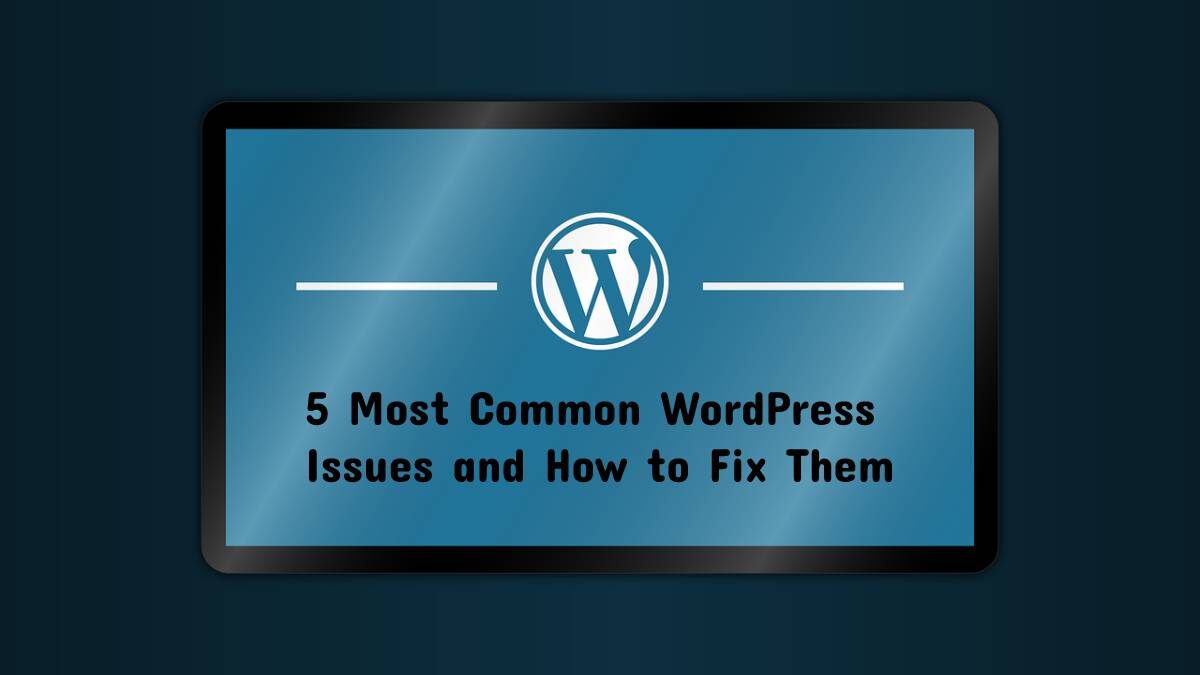Nothing can bring your day down like an unexpected error with your website. While WordPress is quite easy to use, there are some errors that can make you go into panic mode. Some of the errors can result in major problems, so it’s crucial to identify the risk areas and prevent future downtimes, failed installations and updates, and provide an uninterrupted flow.
400 errors, 500 errors, PHP and server-related errors, browser errors, and many more can cause you a lot of stress and headaches. Since it’s impossible to know every potential WordPress issues, this post covers the five most common WordPress issues and where to find emergency WordPress support in fixing them properly.
Table of Contents
ToggleThe 400 Errors
We have 5 types of 400 errors that can result in bad request responses. This happens when the server experiences a client error and has multiple possible causes. The 400 errors can happen due to corrupted browser cookies and caches, incorrectly typed URLs, a general server error, or uploading a file that is too large.
403 error is displayed when a forbidden connection is made. It has varying levels of permissions and prevents users who do not have access to your site from gaining entry. To reset the flow, you’ll need to reset your file permissions or check your plugin or hotlink protection. 404 is when a user makes attempts at a website that no longer exists. It’s a harmless problem that can cause you a lot of frustrations, so to keep it out of your way, make sure there aren’t any broken links on your website and improve site speed.
405 error displays when a server has rejected a browser’s request. You’ll need to check your server configuration and debug the application code to fix the issue. When the HTTP requests can’t be processed due to their size, an error 413 takes place. You can fix the error with the increase of the HTTP request size. When a user attempts to gain certain access to a particular resource more than several times, they can get a 429 type of error. To prevent the error from happening, they can change the default URL and test the theme.
Syntax/Parse Error
A syntax error appears when there is an error with the site’s code. Usually, the issue is in the functions.php file and it can be fixed via access to the site’s backend, accessing the theme’s folder, and clicking on the “Edit” button on the file to get access to the code. After further analysis, you can find the code lines where the error persists. For additional guidance, you can check the Parse error message and see on which line the error is displayed.
WordPress In Maintenance Mode
Whenever you are making changes to your website, and you will be making changes; you’ll get to see a message that says WordPress is being scheduled for maintenance, to check back later. To take the site out of maintenance mode you will have to delete the .maintenance file, find the site’s root folder, and connect the files using FTP. Additionally, to avoid further WordPress issues regarding maintenance, you’ll need to update your plugins and themes one at a time instead of bulk.
Internal Server Error
There are several reasons where the server encounters an internal error or misconfiguration that can lead to an exhausting Internal Server Error. The server can’t identify properly what is the issue, so you can check the access files. The most common reason is a corrupted .htaccess file and to remove it, you’ll need to log into the site root and rename the file. Then, you can deactivate the plugins, switch to the default WordPress theme and re-upload the wp-includes and wp-admin folders from the WordPress install to make sure the issue is not originating in any of these areas.
White Screen Of Death
The White Screen of Death is just as annoying as its Windows referenced counterpart, the Blue Screen of Death. It can be caused by database and PHP errors and may affect the admin panel, the front-end, or only specific parts of the install and results in a plain white screen with no message on it. Since it’s hard to track down its root and cause, it has several solving actions and steps. First of all, you need to check if there is more than one WordPress website hosted on the same server; if there is, the issue is with the hosting provider.
Another thing to consider if the issue is not within the hosting provider is to disable the WordPress plugins and enable them one at a time to replicate the error. In case you can’t access the admin panel, you can deactivate the plugins via FTP, rename them and revert the folders to their original names.
Shashi Teja
Related posts
Hot Topics
Understanding TruthFinder’s Background Check Features
Background checks have become increasingly relevant for personal safety and information gathering in digital environments. TruthFinder offers comprehensive background check…
How MLOps Is Shaping the Future of AI in Business
Artificial intelligence (AI) has evolved from a futuristic idea to a strategic necessity for companies looking to innovate, grow, and…