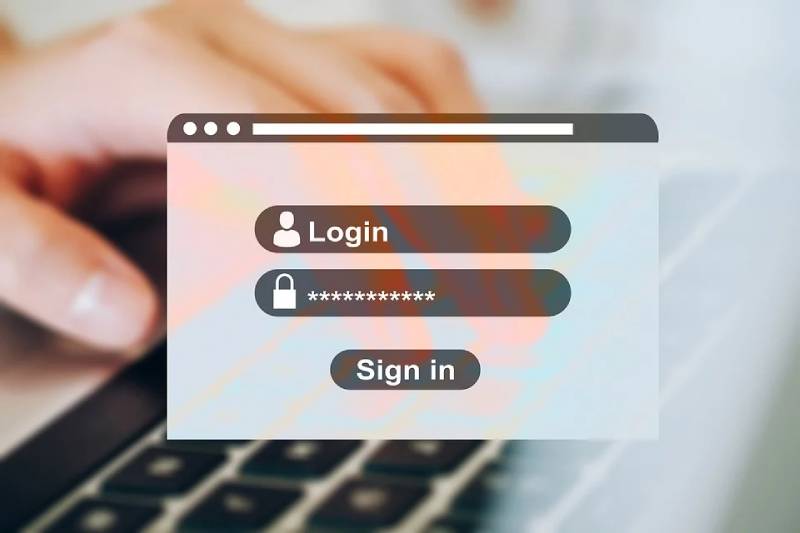Login problems, like- facing a black screen on Windows soon after you log in, must be quite annoying for you. It’s for all those who are using Windows as the core OS for their work. Can’t log in to Windows PC or trouble signing in are the few errors you might be facing while you’re trying to Windows 10 Login computer? What causes such issues and how it can be resolved is explained in this article.
Table of Contents
ToggleWhat Causes Windows 10 Login Problems?
- Probably your computer is unable to boot correctly.
- You have forgotten your login password.
- Due to a Windows 10 software update.
- Due to minor software glitches.
- Corrupt user profile.
FIX: Problems Signing in After Upgrading To Windows 10
If you are facing any of the issues from the ones listed below, check out our special section full of fixes to resolve the error. Windows login issues include:
- Windows 10 can’t sign in to your account.
- Windows 10 won’t log in to your computer.
- Windows 10 can’t log in with a Microsoft account.
- Windows 10 can’t log in with my password.
- Windows 10 can’t log in after an update.
- Windows 10 can’t get to the login screen.
Method 1: Restart your device
The first and the most important solution is to try restarting your device. A lot of times, a mere restart immediately quits all the background running processes that might be restricting you to log in to your Windows computer. To restart your computer, look for the Power button on your screen, click on it and choose Restart. Otherwise, you can use the power button that you use to turn on your PC.
Method 2: Check your internet connection
Sometimes the internet connection might create issues like ERR_INTERNET_DISCONNECTED and therefore you need to ensure that your device is connected to the internet using the Network Settings. If you’re unable to connect through Wi-Fi, try connecting directly to the router or modem with an Ethernet cable. If the issue persists, try connecting using a different device.
Method 3: Check your password
While you’re trying to enter your password on the login screen but fail, you can try using the following ways:
- Use the on-screen keyboard to type in your login password. For this click on Ease of Access > On-screen keyboard and then select the keys to enter the password.
- Ensure that the Caps Lock key is turned off.
- Make sure you are entering the right information. For instance, a password, or a PIN at the right place. You can choose to enter a PIN or a Password using the Sign-in options tab.
- Try signing in with the previous password, if you have recently changed one. If you could log in, you can lock your device back again and then unlock it using the new password.
- Before hitting the enter key once you type in the password or PIN, ensure that you use the Reveal key to double-check the password or PIN you’ve entered.
Also Read: Guide For The Best Windows 10 Fax Software – CocoFax
Method 4: Sign in with a different account
Next method is to sign in using a different account. This is helpful when you have more than one account. While signing in, select another account from the list located in the bottom left side. You can select ‘Other User’ if you do not have any account listed. Type in the account credentials and see if it works.
Method 5: Sign in using Safe Mode
If nothing works, you can try starting your device in Safe Mode. You can then troubleshoot sign-in problems while accessing your device in Safe Mode. If you could sign in while on safe mode, there is no issue on your device due to device drivers or default settings. To check this, restart your device in Safe Mode:
- Click on the Power button on your device and choose Restart. While you see the login window, hold on the Shift key, then choose Power and then Restart.
- Once your PC restarts, from Choose an option list, select Troubleshoot.
- Then choose Advanced options > Startup Settings > Restart.
- When the PC restarts, you have to choose the option that includes Safe Mode with Networking (possibly F5 key or press number 5).
- Wait for your system to boot properly.
If the issue persists and you couldn’t sign-in, check the next method.
Method 6: Sign-in With A Temporary Profile
Another tried and tested method in the list of best fixes to resolve Windows 10 login problems is to sign-in using a temporary profile. When you get the error message ‘We can’t sign into your account’, you can seek help from Windows and it will create a temporary profile so that you can sign in to your account. You can visit Knowtechmag to know how you can create a temporary profile.
Method 7: Reset Windows
If nothing has helped you can choose to reset Windows to solve the problem with logging in to Windows. This is an extreme solution but can help you resolve several issues. For this, you have to start your PC in Safe Mode and then follow the steps below:
- Head to Settings using the Start Menu.
- Select Update & Security.
- Head to Recovery and under Reset This PC click on Get Started.
- Then, select how would you wish to proceed with the Reset process.
- Follow the instructions carefully as the process you’re proceeding with is quite crucial. We hope that one of the other methods provided in this article solves the issue without resorting to “Reset Your Windows”.
That’s all!
Final Words
So, these were some of the best ways that could help you fix the Windows 10 sign-in problems. Try them out and let us know which one has helped you sign into your computer as well as you can visit Techlectual for more information. Also, we advise that you do not reset your windows until it is very much important. Look out for manual ways or try running an SFC scan using Command Prompt, perform System Restore, and scan for viruses to fix issues. We hope that the methods listed in the article above could help you in logging into your system. For any queries or suggestions, feel free to contact us.
Shashi Teja
Related posts
Hot Topics
Understanding TruthFinder’s Background Check Features
Background checks have become increasingly relevant for personal safety and information gathering in digital environments. TruthFinder offers comprehensive background check…
How MLOps Is Shaping the Future of AI in Business
Artificial intelligence (AI) has evolved from a futuristic idea to a strategic necessity for companies looking to innovate, grow, and…